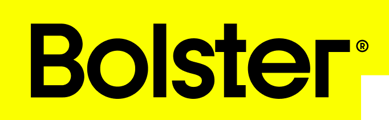With Bolster, your payments don’t just get collected — they flow directly into your accounting system, saving you time, avoiding errors, and keeping your books clean.
Automated Accounting through Bolster
How to connect your Bolster Payments to QuickBooks
With Bolster’s QuickBooks integration, every payment you receive is automatically turned into a Paid Invoice in QuickBooks. Revenue, fees, and taxes are mapped to the right accounts, and payouts flow cleanly into your bank. This means less manual work, no double entry, and books that stay accurate without the hassle.
Bolster - QuickBooks Integration guide
Here’s how it works:
Create & Approve an Estimate in Bolster
Build your estimate in Bolster (example: 2 items at $100 each). As work progresses, approve items and send them to billing. Only approved items are included in the next payment request. You control what gets billed, and clients only pay for work that’s done and approved.
Client Pays in Bolster
Your client pays online using their preferred method. Status updates automatically: Processing → Paid. You get paid faster, without manual invoices or chasing.
Automatic Sync to QuickBooks
Once a payment is marked Paid in Bolster:
- Bolster creates the customer in QuickBooks (if needed).
- Bolster syncs a Paid invoice. QuickBooks shows an invoice as already paid — no double entry, no missed payments.
Clean Mapping in QuickBooks Accounts
Bolster keeps your books organized by posting each part of the payment to the right account for easy reporting and clean reconciliation, without manual sorting.:
- Bolster Revenue (Income): The work you completed (e.g., $200).
- Commission & Fee (Expense): Processing fees (e.g., $2).
- Bolster Tax (Liability): Any taxes from Bolster estimates.
- Business Account (Bank): Where payouts from Bolster land.
- External Bank Account (Bank): Where funds are transferred to your external bank account.
- Undeposited Funds: Temporary holding — always nets to $0 after posting.
Reporting & Reconciliation
In QuickBooks reports (like your General Ledger):
- Revenue shows project income.
- Fees are tracked separately for clarity.
- Business Account shows payouts received.
- Shows transfers to your external bank account.
Your books balance automatically, making tax time and cashflow tracking stress-free.
Tracking in Bolster
In your Bolster dashboard:
- See each payment, its net amount, QuickBooks sync status, and payout batch.
- See bundled payouts and all payments included.
- You always know where money came from and where it’s going.
Payouts & Transfers
When Bolster issues a payout:
- Funds first land in the Bolster Business Account.
- Bolster then records a transfer to your External Bank Account.
- The Business Account returns to $0, leaving a clean money trail.
- Every payment and transfer is documented step by step.
Summary:
- Estimates & approvals happen in Bolster.
- QuickBooks only sees Paid invoices — no chasing or manual entry.
- Revenue, fees, and taxes are automatically categorized.
- Payouts bundle multiple payments and leave a clean, traceable trail into your bank.
- You spend less time on admin, get paid faster, and always know your numbers are accurate.