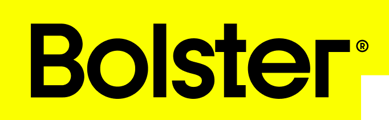Get up and running quickly with a platform tour, a guide to build and send your first estimate, and an overview of the project management tools.
Introduction
Welcome to Bolster—an all-in-one software platform designed for contractors. Bolster streamlines your entire workflow, from lead generation and estimating to project management and invoicing. In this guide, we’ll give you an overview of the platform, walk you through creating a proposal, and highlight key project management features that can help you run your business more efficiently.
Platform Tour
Dashboard & Navigation

When you log in, you’ll land on the onboarding Dashboard, your home screen. From here, you can quickly access key tools and discover how to get started.

On the left-hand side, you’ll find the main navigation menu, which is organized by category. Each section contains tools and features to help you manage every aspect of your business.
Essentials
- Pipeline: Your default home screen. View the status of all your current projects in one place.

- Insights: A dashboard for key business metrics, helping you measure overall health and performance.

- Drive: A file repository for all documents, images, and other assets you’ve uploaded to Bolster.

- Academy: A library of support articles, tutorials, and best practices to help you navigate the platform.

Sales
- Marketing: Tools to generate and manage leads, grow your brand, and reach potential clients.
- Leads: A central hub for all the leads generated through your marketing efforts.
- Estimates: A library of your saved estimates for quick access and reference.
Project Management
- Clients: A list of all your clients for easy access to contact details and account history.
- Projects: A centralized location for viewing and managing each active project.
- Schedule: An overview of your entire project timeline, helping you keep track of multiple jobs.
- Subs & Suppliers: Manage subcontractor and supplier relationships, assigning tasks and tracking deliverables.
Financial Services
- Payments: Monitor transactions in and out of your business account.
- Business Accounts: Track income and expenses through integrated financial tools.
- Invoices: Manage and send invoices directly from Bolster, keeping all financial activities in one place.
Estimating
- Items & Assemblies: Manage the master list of materials, services, and assemblies used in estimates.
- Labor Rates: Set and adjust standardized labor rates for different tasks.
- Dimensions: Define and manage custom dimensions to streamline repeated calculations and estimates.
Reporting
- Reports: Generate detailed reports on various aspects of your business, from financials to project progress.
Team Management
- Users, Groups, & Roles: Add or remove team members, define user permissions, and create functional groups.
- Vendors: Manage vendor relationships and track associated projects and costs.
Integrations
- Third-Party Software Connections: Integrate with software like QuickBooks to streamline accounting and other workflows.
Admin
- Company Settings: Update company details—such as your logo and contact info—used in proposals and other client-facing materials.
- Import Tools: Perform bulk imports of clients, items, and vendors via spreadsheets, saving time and reducing manual entry.
Messages
- Communication Channels: Each new project automatically generates a dedicated channel for internal and client communications.
Building a Proposal
Creating a New Estimate
- From the Pipeline, click Create New in the top-right corner.
- Select New Estimate.
- Choose New Client and enter the client’s email or mobile number. This will create a new client record and message channel for all future communications.
Starting Your Estimate
You can start from scratch, use a tutorial for guidance, or leverage existing templates and assemblies. We recommend the tutorial if you’re new to Bolster, as it walks you through the basics step-by-step.
Adding Items & Assemblies
- Simply type the item name into the spreadsheet-style estimator, then enter the unit price, dimensions, quantity, and profit markup as needed.
- If you can’t see certain options, adjust which tabs are displayed by clicking on their names above the spreadsheet.
Assemblies are groups of line items bundled together for reuse in future estimates. Assemblies can be nested, and all associated costs, markups, and item details are saved—streamlining your estimating process.
AutoCost
If you’ve purchased AutoCost, you’ll have access to live, region-specific pricing for materials and labor. AutoCost helps ensure profitability despite market price fluctuations and can also show stock levels at local suppliers.
Upsells & Selections
Transform line items into optional upsells or client selections to create a more interactive, point-of-sale experience in your proposals. Click the icon next to the item and open the Sales section to manage selection properties. This feature encourages clients to upgrade or choose premium options directly within the proposal.
Takeoff & Dimensions
In the Takeoff tab, input all required dimensions for your project. Dimensions can be linked or configured with custom formulas. Any changes automatically update the cost calculations, saving you time and reducing errors.
Preview & Send
Once you’ve added all items and selections, visit the Preview tab to review the automatically generated proposal. Customize the presentation with your branding—add your logo, adjust the background, and refine the layout. When satisfied, click Review and Send to share the proposal with your client.
Project Management Tools
Budget
Track cost variances by comparing estimated and actual costs as you purchase materials. The Budget tab helps you stay on top of profitability throughout the project lifecycle.
Materials
The Materials tab lists all required materials, including those supplied by vendors and subcontractors. This makes procurement simpler and ensures nothing is overlooked.
Progress Tracking
Use the Progress tab to monitor which parts of the job are in progress, completed, or ready for billing. This visual status helps you understand project health at a glance.
Change Orders & Revisions
When changes occur, Bolster automatically generates change orders and revisions, updating the project scope and pricing seamlessly without manual adjustments.
Scheduling
A project schedule is automatically created from your estimate details. To adjust the timeline, drag items or extend/shorten their durations directly on the schedule. Assign tasks to team members or subcontractors and keep everyone informed via email notifications.
Invoicing
All sent invoices appear in the Invoices tab. Track payments, outstanding balances, and seamlessly integrate with financial tools to maintain a clear audit trail