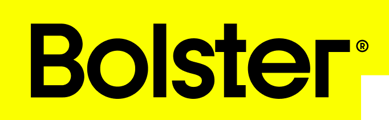- Academy
- Estimating & Proposals
- How to Tutorials
How to Save Work in Bolster
In Bolster, there are two primary methods to save your work effectively: saving estimate changes and saving items or assemblies to your library. This guide will walk you through both processes to ensure your work is preserved.







By following these steps, you can ensure that your estimates, items, and assemblies are saved and organized within Bolster software.