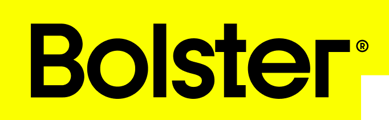- Academy
- Line Items & Assemblies
- Making Line Items & Assemblies Optional
How To Price An Item (Labor & Material or Sub-Contractor)
This article provides a step-by-step guide on how to price items using Bolster. Understanding the pricing process is crucial for creating accurate and effective estimates.