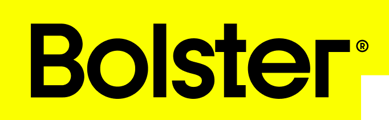- Academy
- Platform Basics
- Create a new estimate
How to Create a New Estimate
Creating a new estimate in Bolster is a straightforward process that can be completed in a few simple steps. Follow the instructions below to efficiently generate an estimate for your client.









You will be taken to the estimate builder where you have three options:
-
Quick Start Tutorial: Follow this for a step by step guide.
-
Start from Scratch: Build your estimate from the ground up.
-
Pre-Built Assemblies: Choose from a range of pre-built assemblies in our global library to speed things up.