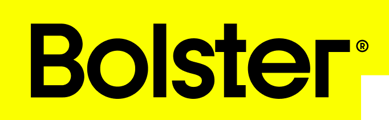- Academy
- Platform Basics
- Create a new client
How to Create a New Client
Creating a new client in Bolster is a straightforward process that is essential whenever a new individual requests a proposal. Follow these steps to add a new client to your pipeline:












By following these steps, you can efficiently manage new client entries in Bolster, ensuring your pipeline remains organized and up-to-date.