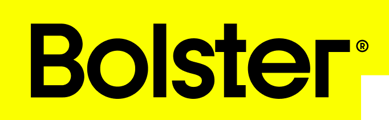- Academy
- Estimating & Proposals
- How to Tutorials
How to Add an Item to a Proposal
This article provides a step-by-step guide on adding a new item to a proposal in Bolster, specifically for items not currently in your catalog. This process ensures your new item is fully detailed and ready for inclusion in your proposal.








You can either watch the walkthrough video for a quick visual guide, or follow the step-by-step instructions below to complete the process manually.