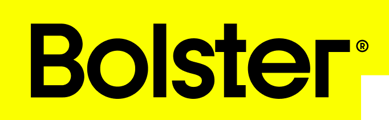- Academy
- Estimating & Proposals
- How to Tutorials
How to Add a Fee-Based Item
A fee-based item allows you to set a cost as a percentage of another value in your project.
Overview
This is particularly useful for fees like permits, general contractor fees, or miscellaneous material markups that are calculated based on the project’s overall cost or price.
Before You Begin
- Identify the percentage-based fee you want to add and the project value it will be calculated from (e.g., Project Cost or Project Price).








Tips & Best Practices
- Use Clear Naming: Give your fee item a descriptive name so it’s easy to identify and understand.
- Verify Your Calculations: Preview your proposal to ensure the fee is calculating correctly.
- Test Different Percentages: If you’re unsure about the percentage, try different values and compare the final totals to find the right fit.