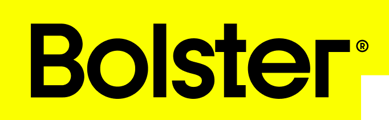This article provides a step-by-step guide on creating a selector tool for selection-based pricing in Bolster. This tool is particularly useful for combining multiple items into a single selection, such as different types of flooring.
Steps to Build a Selector Tool
1. Access the Sales Options:
- Navigate to the Item: Begin by selecting the item you wish to configure, such as a sample flooring item.
- Open Sales Options: Click on the box icon and a popup modal will appear.

- From the popup modal, Go down to the Sales section, and click to expand the section to view the additional menu.

- Include Alternative Selections: Enable alternative selections for the item by using variation options.

- Add Descriptions: At the top of the configuration page, add a description for the selection tool.

3. Define Selection Visibility:
- Client vs. Internal Selection: Choose whether the selection tool is for client use or internal use only.

- Client Selection: Makes the tool available on client proposals.
- Internal Use: Restricts visibility to team members only.

4. Set Up Variation Tiers:
- Adjust Tiers: Modify existing tiers or add new ones. For example, you can set up tiers for flooring grades.
- Entry-Level Flooring
- Mid-Level Flooring
- Premium-Level Flooring

Add or Remove Tiers:
- Use the + button to add new variations or remove existing ones as needed.

5. Save and Finalize:
- Save Changes: Once all variations are configured, click 'Save and Close' in the top right-hand corner.
- Preview Client Options: On the client side, the configured options should be visible under the sample flooring item, allowing clients to view and select their preferred options.

Troubleshooting Tips
If the options do not appear as expected on the client side, ensure that all steps have been followed correctly and that the visibility settings are appropriately configured.
By following these steps, you can effectively create a selector tool in Bolster that enhances your selection-based pricing strategy.