Adding Pictures to Items and Assemblies in Estimates and Proposals
Enhancing your estimates and proposals with pictures and descriptions can significantly differentiate your offerings from competitors. This guide will walk you through the process of adding these elements to both individual items.
Navigate to the Estimation Page:
Begin by accessing the Estimation page within your project.
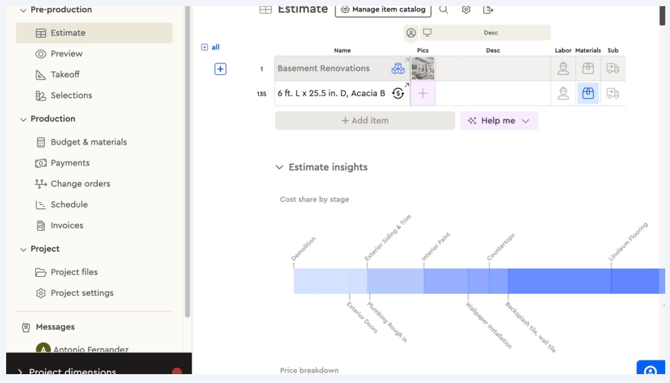
Prepare Your Images:
Ensure that the images you wish to use are readily accessible on your computer or another screen.
Click the “+” and Add an image/file to your item or assembly.
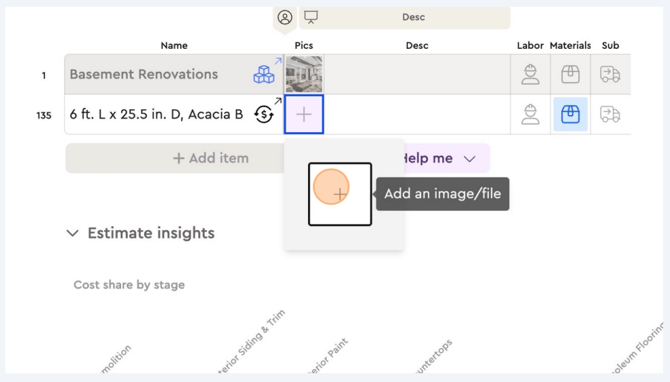
Choose how you would like to upload your video. from your bolster device, device, or take a photo.
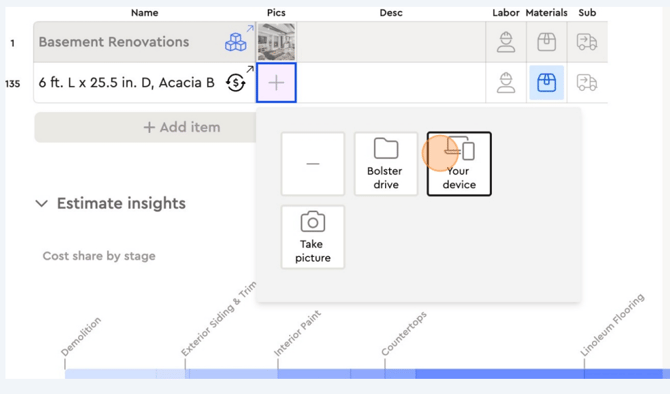
Once you've selected and uploaded your photo, it will appear next to your item/assembly.
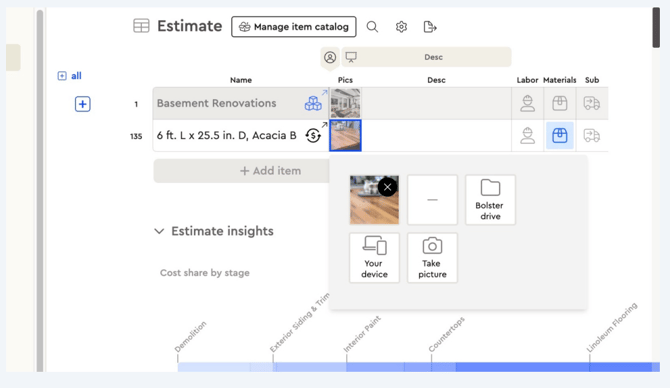
Access the Preview:
-
Click the “Preview” button to view how your proposal will appear to clients.
-
Review the layout to ensure that descriptions and images are displayed correctly.
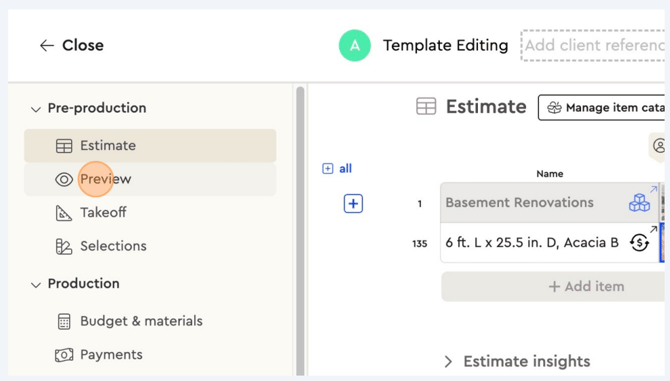
Finalize Your Proposal:
-
Make any necessary adjustments to enhance clarity and visual appeal.
-
Ensure that all elements align with the overall job scope and proposal objectives.
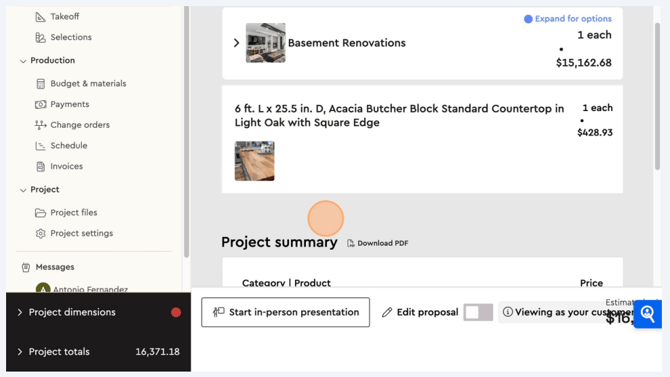
Conclusion
By incorporating detailed descriptions and relevant images, you can create compelling and visually appealing proposals that effectively communicate the value of your offerings. This approach not only enhances client engagement but also sets your proposals apart in a competitive market.
