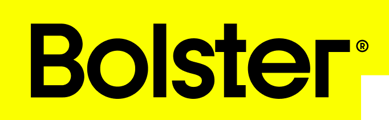- Academy
- Estimating & Proposals
- Material Pricing
How to Add Minimum Quantities
In Bolster, setting minimums for an item means the customer must buy a minimum amount of the product. This is useful for bulk sales or to make money on low margin items.




By following these you can manage minimums for your items in Bolster and supercharge your sales and inventory.