Adding Descriptions for Assemblies and Items in an Estimate
In project management and cost estimation, it’s essential to have detailed descriptions for assemblies and items.
Adding Descriptions to Assemblies
Open Estimate:
-
Open the project estimate you want to add descriptions to.
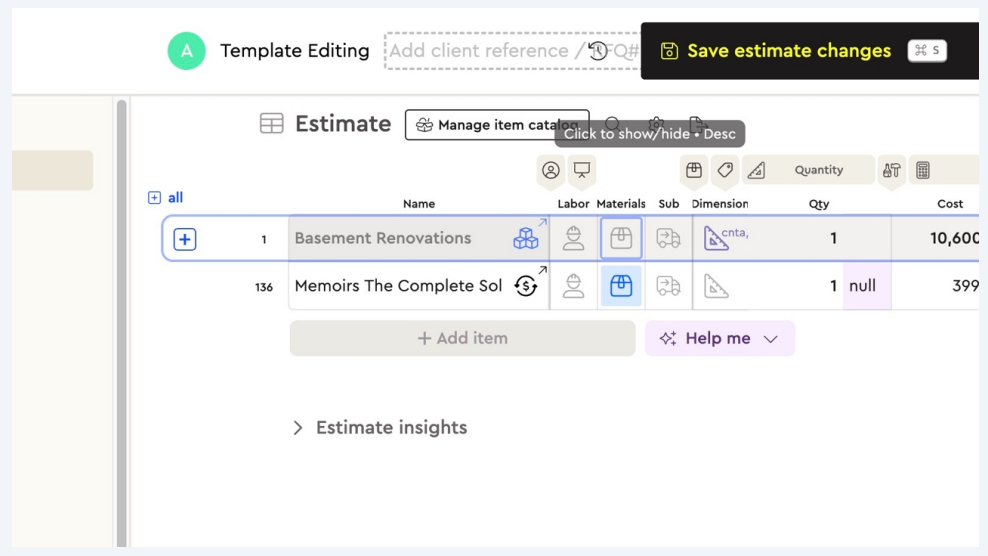
If you don't see the Description column, (Desc.) click the description icon to show the descriptions in your estimate.
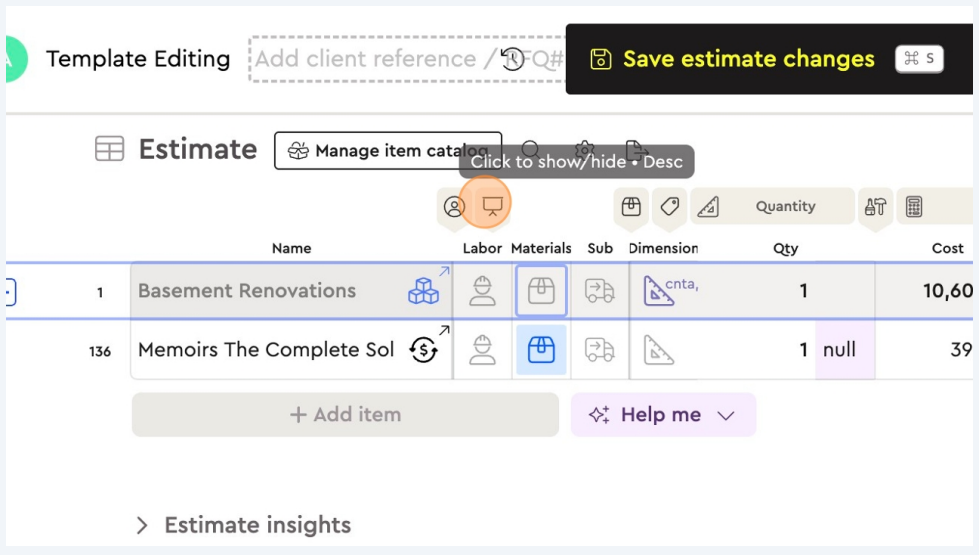
Edit Description:
-
Double-click on the ‘Description’ field and add a detailed description of the assembly/item you'd like to describe. Include purpose, components and any specs.
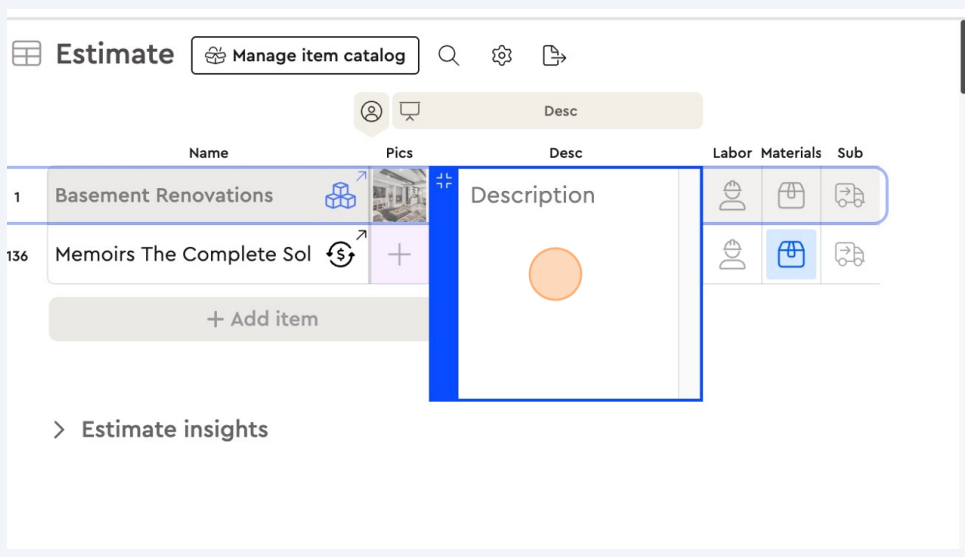
Save:
-
Click ‘Save’ to update the assembly.
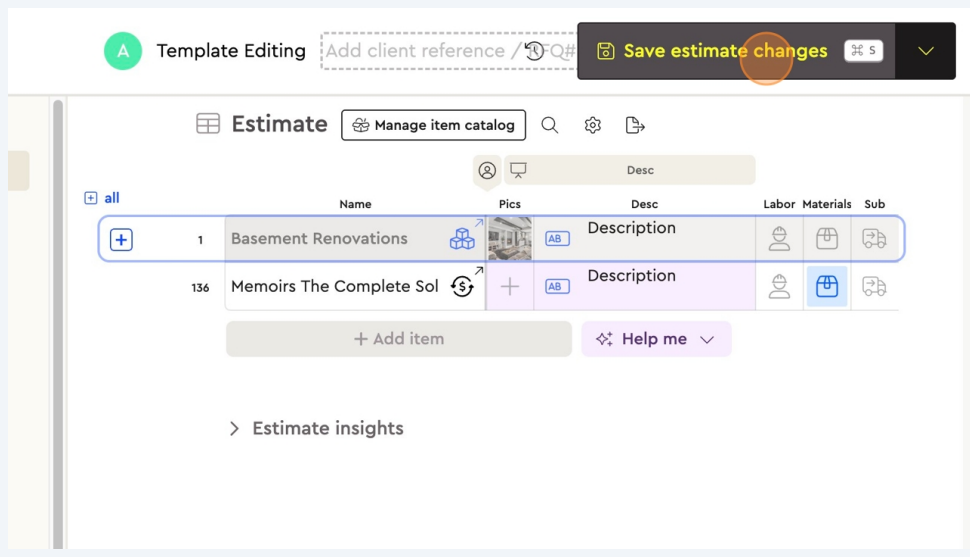
Troubleshooting Tips
-
Description not saving: Check you have permission to edit the estimate. If still having issues try refreshing the page or clear your browser cache.
-
Descriptions not showing: Check if there are any filters applied that might be hiding certain assemblies or items.
FAQs
Can I edit after saving?
-
Yes, descriptions can be edited at any time by following the same steps above.
Is there a character limit?
-
Typically descriptions should not exceed 500 characters to keep it concise.
Adding descriptions to assemblies and items in an estimate is easy and helps everyone on the same page. Follow the steps above.
