Once you have created a new item or assembly and saved it to your library, you might want to make changes to it. You can also duplicate an item or assembly and modify it to make something new.
Update existing items/assemblies
-
To edit an existing item, simply click on the item name in a proposal or click on the 3 dots to the right of the name and select “edit.”
-
Make any necessary changes.
-
Close the item editing menu and click on the 3 dots to the right of the item name (there is also a button in the very top left corner of the item editing pop-up).
-
Click “update searchable item.”
-
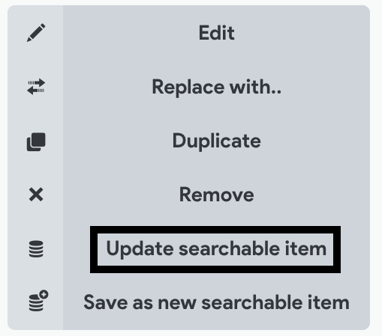
-
Once an assembly is loaded into a proposal, you can make changes by adding or removing items or sub-assemblies.
-
If you would like to save the changes to that assembly, simply click the 3 dots to the right of the name and click “update searchable assembly.”
-
-
Once an item or assembly has been updated, that version will automatically be loaded the next time it is pulled into a proposal.
-
NOTE: Updating an item or assembly will not affect proposals that already contain it. The changes will only apply to future uses.
-
Modifying items and assemblies to create new ones
-
When working on a proposal it is often easiest to modify an existing item or assembly to create a new one that is similar.
-
You can load the existing item or assembly and make changes to it. You can also duplicate an item or assembly using the menu drop-down from the 3 dots.
-
Once you have made the necessary changes, make sure to give the item or assembly a new name.
-
Once you have a new name, click the 3 dots again and click “save as new searchable item (or assembly).”
-
This will create a new item in your library that can be used in the future.
-
NOTE: if you try to “save as new” while using the old name, the system will give you an error message prompting you to change the name first.
-

