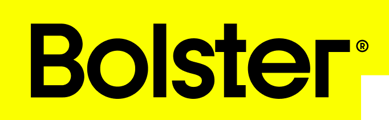Bolster’s Hover integration enables contractors to incorporate accurate measurements and property photos directly into estimates. This ensures reliable pricing and enhances project transparency.
In an estimate, navigate to the Takeoff tab. At the top of the screen, navigate to the Hover tab and press the Sync with Hover button:
-2.png?width=688&height=353&name=image%20(7)-2.png)
This will open a dialog with two options:
- Capture request - Send a Hover capture request to your client.
- Existing job - Choose from an existing job in your Hover account.
-2.png?width=688&height=257&name=image%20(8)-2.png)
Capture Requests
Upon selecting the Capture request option, a form will be appear with the following options:
- Hover Job Name - The name of the Hover job that will be created.
- Deliverable type - The type of measurements to be generated for the capture request:
- Roof only
- Complete
- Total living area plus
- Total living area
- Interior
- Capture only, photos only - Incurs no cost to the contractor
- Job owner - The Hover user that will be assigned as owner of the job that is created.
-Jun-20-2025-06-53-13-9873-PM.png?width=688&height=444&name=image%20(9)-Jun-20-2025-06-53-13-9873-PM.png)
After every field is filled out, the Send capture request button can be pressed.
-3.png?width=688&height=433&name=image%20(10)-3.png) * Your estimate must have an address to be able to send a capture request.
* Your estimate must have an address to be able to send a capture request.
After sending the capture request, your estimate will be linked to the newly created Hover job. It can take up to 24hrs (depending on your Hover subscription) to generate measurement for the project after the client has completed the capture request.
The status can be checked by re-opening the dialog:
-3.png?width=688&height=278&name=image%20(11)-3.png)
* Once the status is Complete you will be able to get measurements. This process is detailed more below.
Existing jobs
Upon selecting the Existing job option, you will be presented with a list of all the Hover jobs associated with your Hover account. Select the one that is relevant to your current estimate:
-4.png?width=688&height=456&name=image%20(12)-4.png) * Selecting a job that isn’t Complete will link it to the estimate but not import its measurements, since there won’t be any measurements to import yet.
* Selecting a job that isn’t Complete will link it to the estimate but not import its measurements, since there won’t be any measurements to import yet.
Upon selecting a Complete job, Wait a few seconds for Bolster’s AI system to automatically map the job’s measurements to your estimate:
-2.png?width=688&height=167&name=image%20(13)-2.png)
You will then be presented with a table as follows. On the left are the measurements retrieved from your Hover job. On the right is the Bolster dimension this measurement will be mapped to. Beside that is the assembly that the Hover measurement and Bolster dimension will apply to:
-2.png?width=688&height=494&name=image%20(14)-2.png) Example: Take the Roof facets area measurement from hover. In the above screenshot, we are telling Bolster that we want our ra (roof area) dimension to have a quantity of 2197.0 ft2 and for this dimension to apply to the Roofing & Installation assembly in our estimate.
Example: Take the Roof facets area measurement from hover. In the above screenshot, we are telling Bolster that we want our ra (roof area) dimension to have a quantity of 2197.0 ft2 and for this dimension to apply to the Roofing & Installation assembly in our estimate.
After pressing Confirm, the changes will be applied and visible in your takeoff tab:
-3.png?width=688&height=352&name=image%20(15)-3.png)
Additionally, if you’ve already set the unit pricing for your items / assemblies on the estimate tab, then your total prices will automatically be calculated:
-3.png?width=688&height=352&name=image%20(16)-3.png) * It is recommended to build out your estimate before importing from Hover, leaving your dimension quantities at 0. This way, our AI system can automatically match your estimate to your Hover job. However you can always re-import Hover dimensions.
* It is recommended to build out your estimate before importing from Hover, leaving your dimension quantities at 0. This way, our AI system can automatically match your estimate to your Hover job. However you can always re-import Hover dimensions.
Demo Video