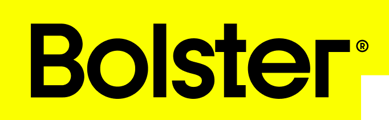The overhauled Budget Tab provides a clearer, more detailed view of every aspect of your project’s financials. Each column plays a specific role in tracking and managing estimates, costs, payments, and profitability.
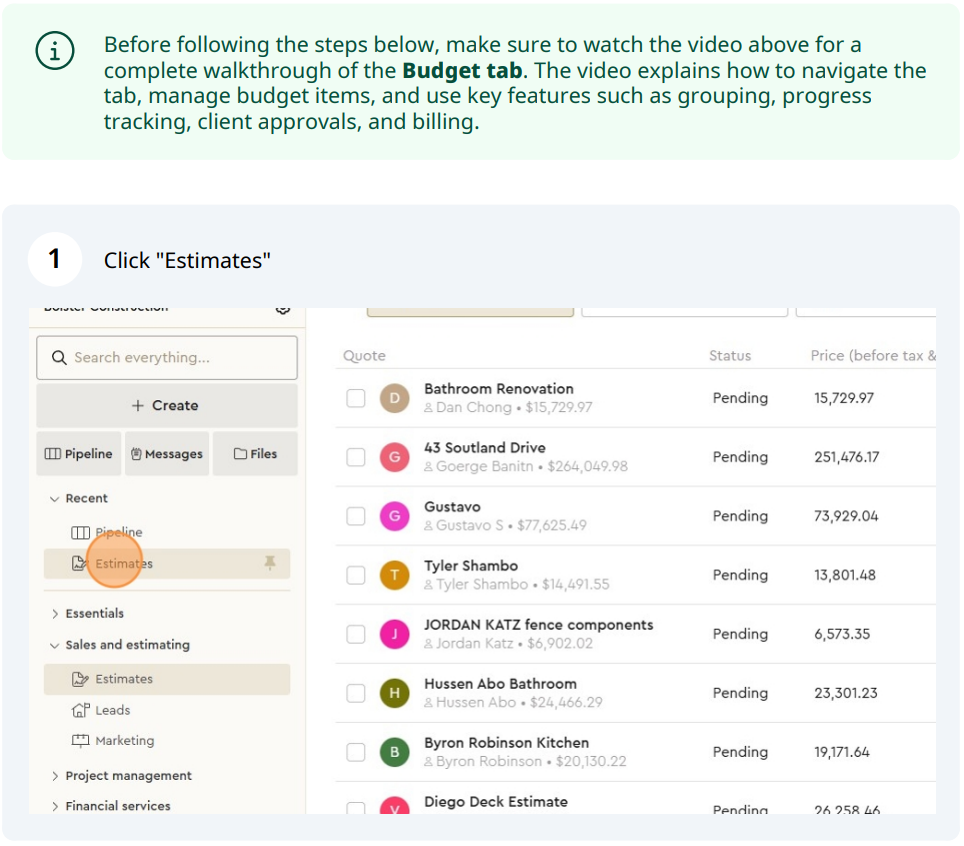
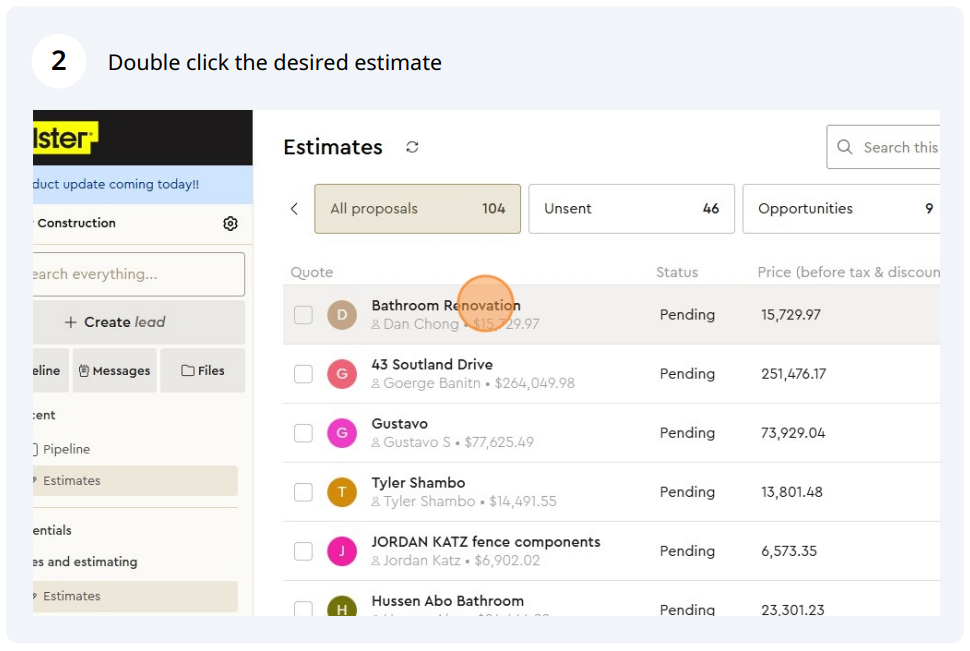
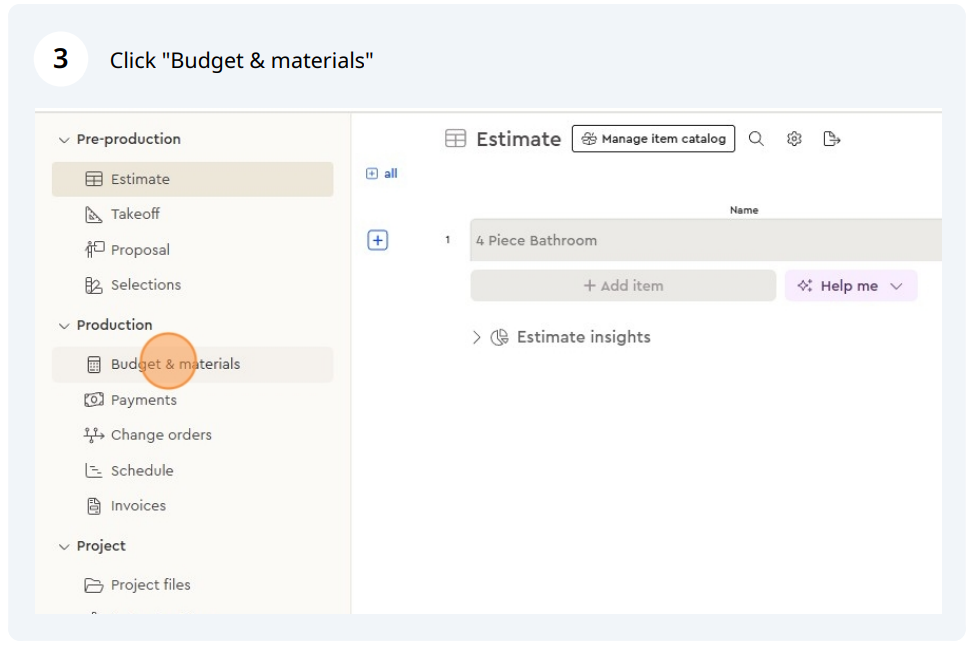
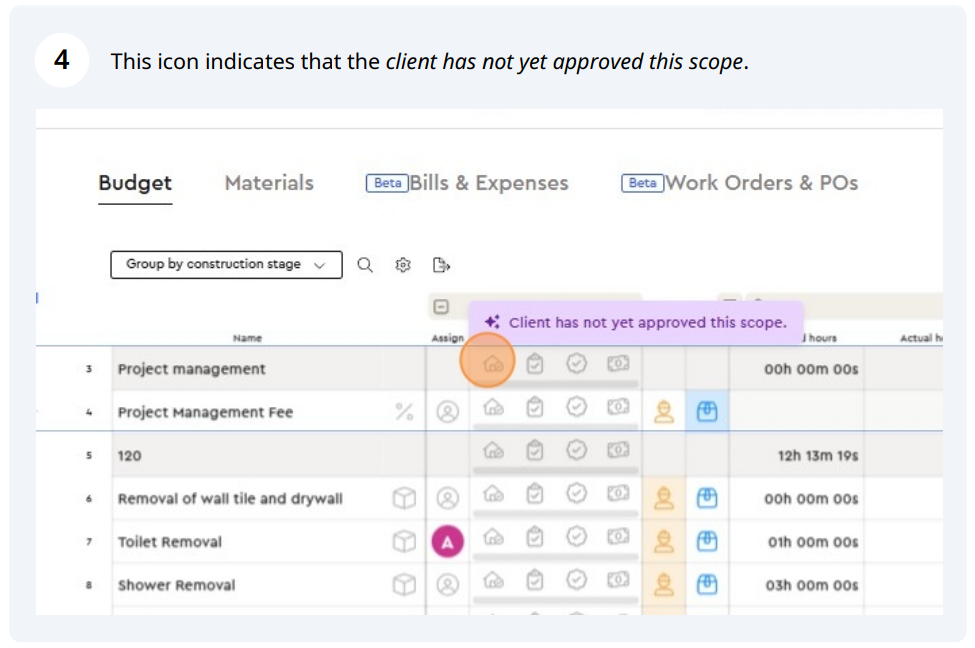
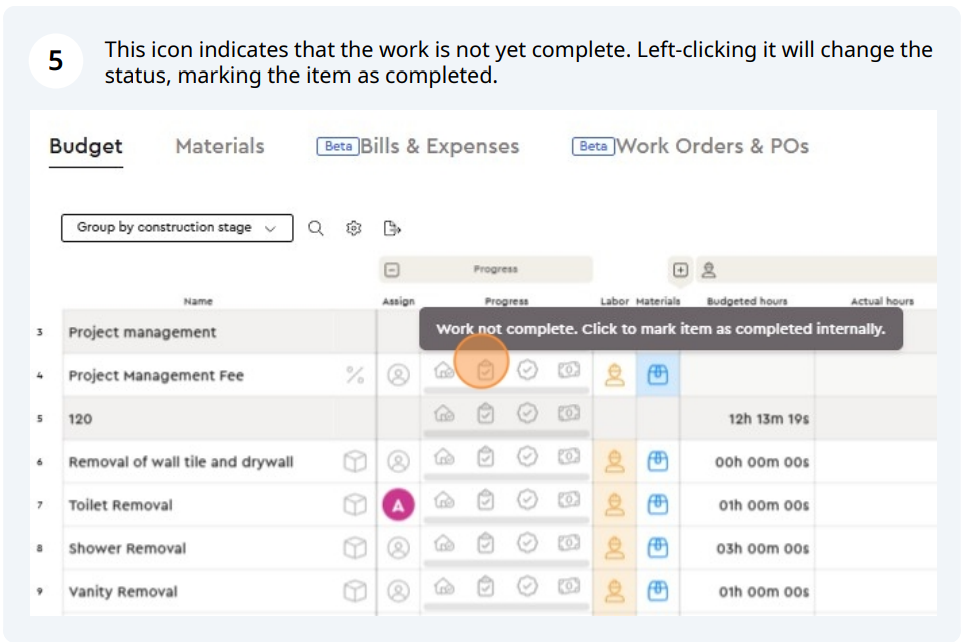
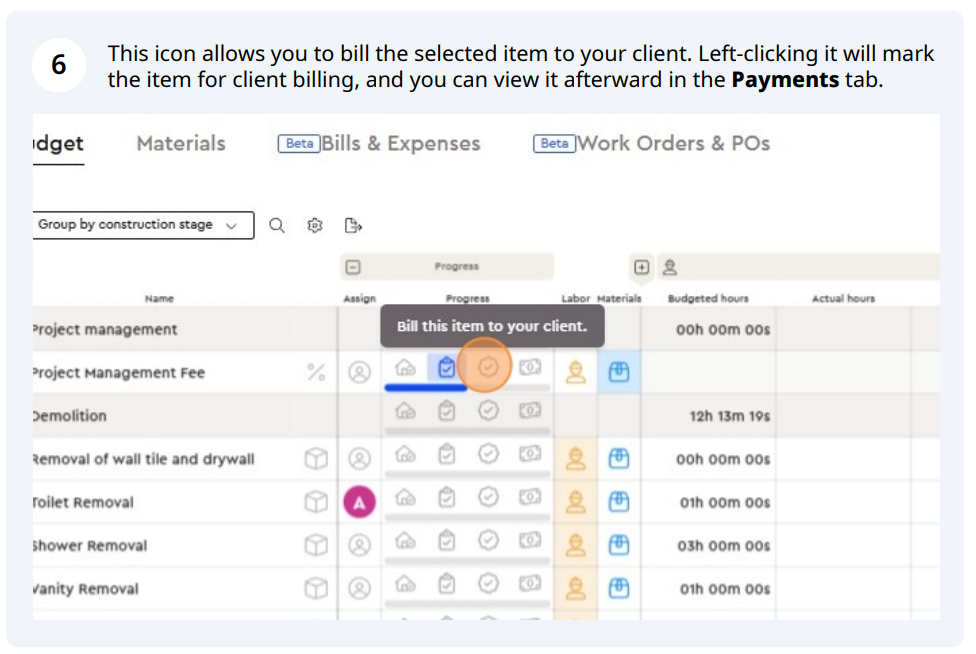
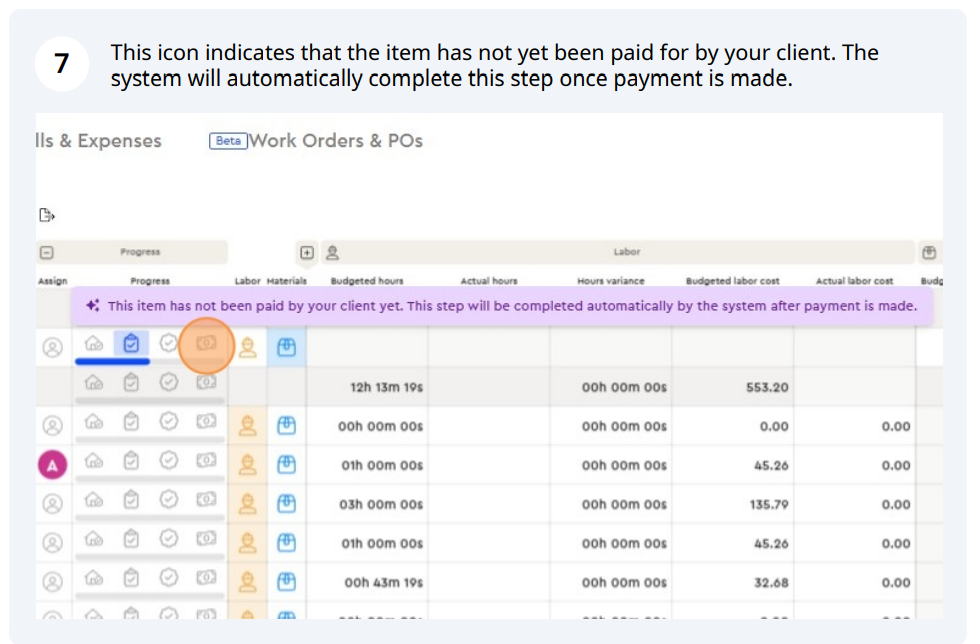
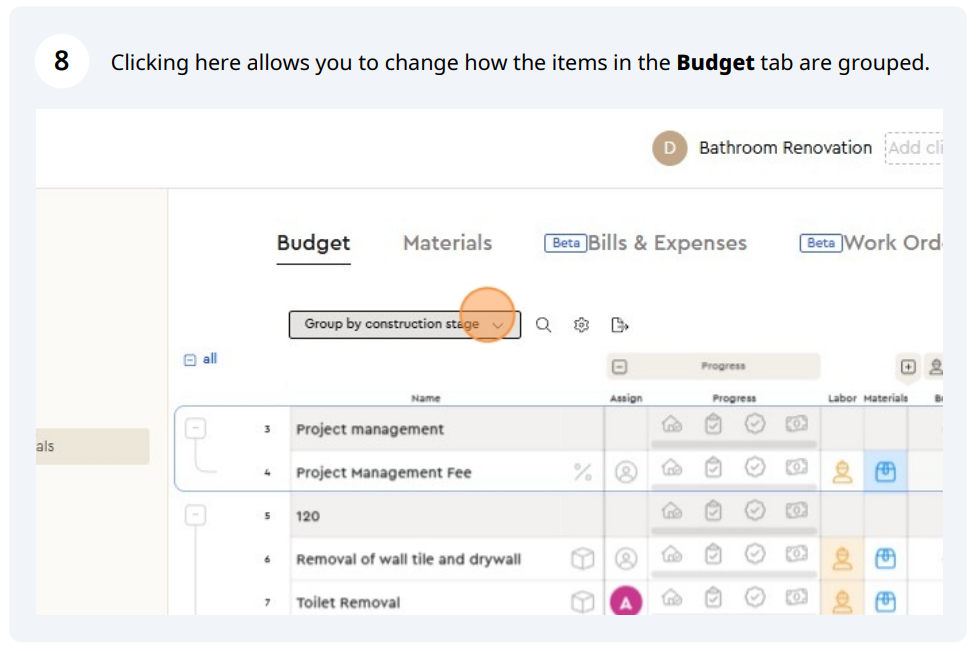
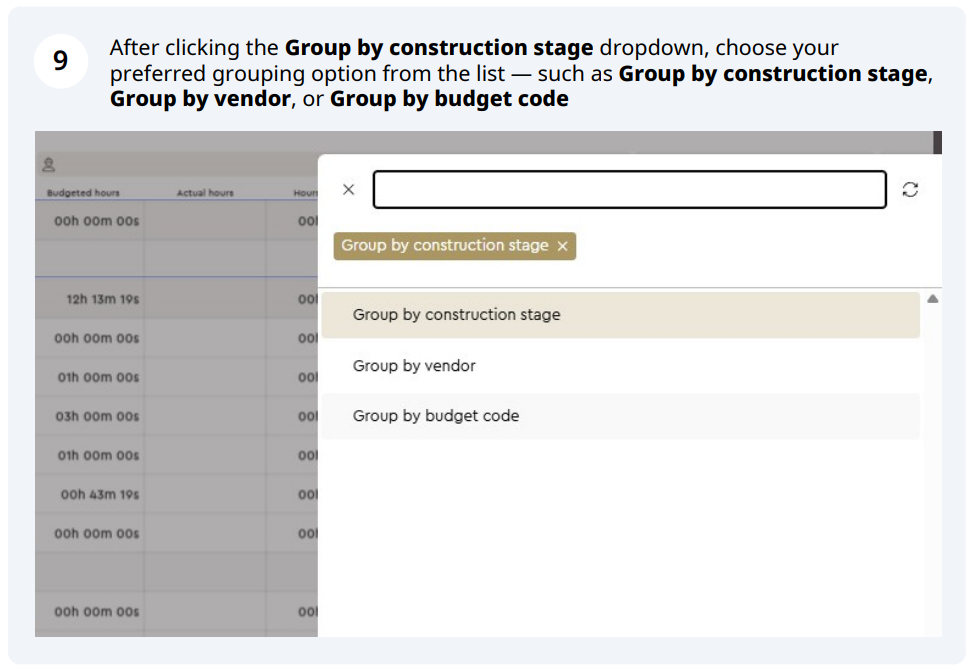
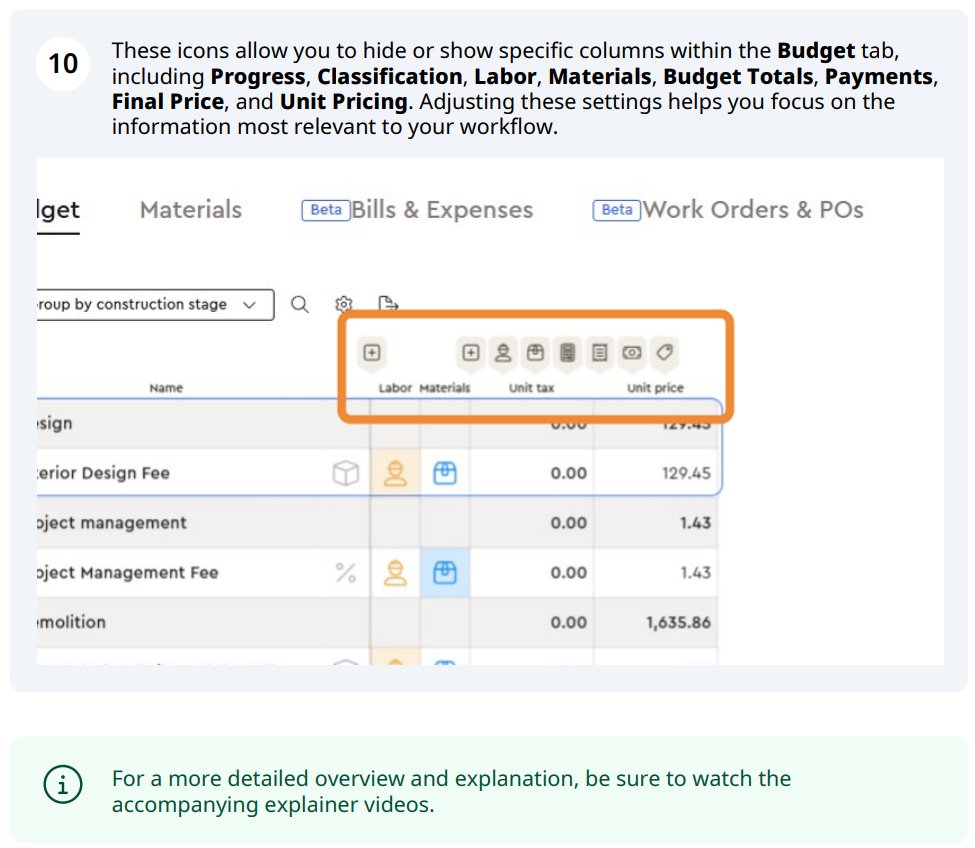
Budget Sections Explained:
Construction Stage / Grouping Options
You can group your budget items by Construction Stage, Vendor, or Budget Code.
This flexibility allows you to organize data according to how you manage your workflow—whether that’s by project phase, supplier, or financial code. The grouping function enhances clarity and helps you review totals more efficiently.
Approval Status
This column indicates whether each budget item has been approved, completed, billed, and paid.
These visual indicators (colored icons) make it easy to understand the status of each line item at a glance, ensuring no step is missed in your billing and project tracking process.
Estimating Section
This section defines the quantities and units for each material, along with their unit cost and extended cost.
It represents the foundational pricing information for each line item in your budget.
-
Quantity: How many units are required.
-
Unit: The measurement (e.g., ft², hours, each).
-
Unit Cost: The base cost per unit.
-
Extended Cost: Total cost before markup.
Markup and Budgeted Profit
Following the estimating section, these columns display the markup, expected budgeted profit, and profit margin for each item.
This helps users see how much profit is built into each line and ensures pricing aligns with target margins.
Costing Section
This area outlines your Vendor, Budgeted Cost, and Actual Cost.
You can track what has been spent on each item, manually update costs, and add Purchase Orders (POs) or Expenses.
This section is critical for understanding how your actual spending compares to your budgeted projections.
Payments Section
The Payments columns track all client-related payment details for each budget item.
Here you can view:
-
The Total Approved Price
-
The Amount Sent for Payment Request
-
The Percentage Paid
-
The Amount Received
-
The Remaining Balance to be Requested
This provides a transparent view of payment flow throughout your project.
Profit Section
The Profit section calculates your actual profit by comparing budgeted costs, actual expenses, and payments received.
It’s an at-a-glance indicator of how well the project is performing financially and where adjustments might be needed.
Additional Columns
Other columns and icons allow you to track Progress, Classification, Labor, Materials, Budget Totals, Final Price, and Unit Pricing.
Each can be shown or hidden using the view customization toolbar, helping you tailor the Budget Tab layout to your preferences.