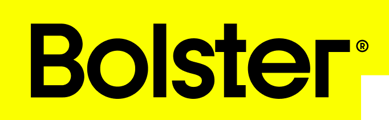The new Budget Tab gives teams a clearer, faster, and more flexible way to manage project budgets. By aligning estimating, expenses, and purchase order data in one place, it ensures your financial insights stay accurate, connected, and up to date.
New Budget Tab Overview
Introduction
The newly redesigned Budget Tab offers a more intuitive, industry-standard layout for managing project budgets. It introduces improved organization, enhanced cost-tracking capabilities, and better integration with other financial workflows including bills, expenses, and purchase orders.
This redesign aims to streamline how teams view, edit, and manage project budgets within a single, cohesive interface.
🎥 Watch the video walkthrough below for a detailed overview of the new Budget Tab. More videos will be released soon, covering each section of the Budget Tab in depth.
Key Improvements
1. Modernized Layout & Structure
-
The new design mirrors industry-standard budgeting tools, making it easier for new users to navigate.
-
Each budget category now behaves like an assembly, grouping related items under one expandable section.
-
Each category includes a totals column, allowing quick insight into costs without needing to expand sub-items.
2. Editable Totals & Real-Time Updates
-
Totals at both the category and project level automatically update when item costs are changed.
-
Users can now edit totals directly, and all underlying line items adjust accordingly.
-
The project total appears at the bottom of the spreadsheet for an at-a-glance overview of overall cost impact.
Budget Tab Sections
The new Budget Tab is organized into three main sections:
1. Item Details
-
Displays essential information such as:
-
Construction Stage
-
Budget Code (synced with QuickBooks)
-
-
These fields ensure consistent financial tracking and accounting alignment.
2. Estimating Section
-
Mirrors the data found in the Estimating side of the platform.
-
Key columns include:
-
Quantity
-
Unit Cost
-
Total Cost
-
-
This section provides an overview of project cost estimation without requiring deep dives into individual item costing.
3. Integration with Bills & Purchase Orders
-
The Budget Tab now supports direct linkage with:
-
Bills
-
Expenses
-
Purchase Orders
-
-
This integration allows real-time cost updates, eliminating the need for manual data entry and improving accuracy across financial systems.
How It Works
-
Select a Category: Choose a budget category (e.g., demolition, framing, finishes).
-
Adjust Totals: Modify the total value — all items inside the category will recalculate automatically.
-
Review Project Totals: View your updated project totals at the bottom of the tab for a comprehensive financial picture.
-
Sync with Accounting: The budget codes ensure seamless data flow between the Budget Tab and QuickBooks.
Benefits of the Redesign
✅ Simplifies financial tracking
✅ Reduces manual data entry
✅ Keeps estimating and budgeting consistent
✅ Provides clearer visibility into total project costs
More videos will be released soon, covering each section of the Budget Tab in depth.