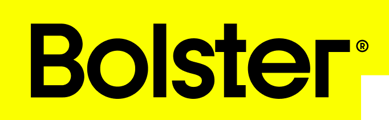- Academy
- Estimating & Proposals
- Invoices
How to Send an Invoice on a Estimate That Hasn’t Been Sent Yet
Sometimes you need to bill a confirmed job even if its quote was never sent. This guide shows how to mark the estimate as Booked to then invoice.
This video walks through marking an estimate as Booked. Once booked, you can open the Invoice tab, reveal invoice actions, and create/send an invoice without sending the quote first.
Step-by-step
1) Open the Pipeline
Go to your Pipeline, then hover over the estimate you want to invoice.
2) Mark the estimate as Booked
Hover over the estimate to open the actions, then click Mark as Booked.
Why this matters: booking promotes the quote to a job and unlocks invoice actions.
3) Open the Booked Project
The estimate will update and move to Booked Projects.
Hover over the desired project and click Open.
4) Open the Invoice tab
Inside the booked project, go to the Invoice tab (or Production → Invoices in the left navigation).
5) Reveal invoice controls without sending the estimate
If you see the prompt “Send this estimate to create and manage invoices.”, click Skip… to proceed without sending the estimate.
This reveals the invoice list and all invoice actions.