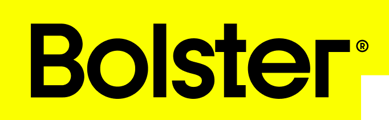- Academy
- Estimating & Proposals
- How to Tutorials
How to Download & Print Proposals
This guide explains how to download and print proposals from Bolster. These steps are useful for saving proposals in your office files, on your computer, or for sharing printed copies with clients.